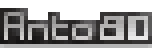ImgToVdt : Convert full options list
List of options for image processing and conversion to Minitel VDT format with ImgToVdt.
-pr : Preserve ratio, ie the proportions height vs width. The rest of the screen will be completed with black.
-v1 -v2 -v3 : Choice of rendering method / version. There have been several versions of image processing functions.
Some images will have a better visual rendering with version 2, and others with version 3. Version 2 often displays more visual noise and version 3 processes the image by zone interpolation. By default, the latest version is used. Try other versions and see how your previews look.
-b : Increase image brightness
-psm : Adapt the preview image size to "Minitel size" = 640x480 pixels (default as for v1.089)
-pss : Adapt the preview image size to Small. 1 pixel origin = 1 pixel on preview = 80x72 pixels
-pdwNNNN : Adapt the preview image size to NNNN pixels in width. Height will be NNNN*3/4. eg : -pdw1280
-pnf : don't include default "F" cursor in the top right corner, in the preview image
-pnb : don't draw black border on the preview image
-ox : Apply a progressive shift in width, in order to make an intentional degradation (glitch)
-ox2 : Apply a large progressive shift in width
-sx : Change the display order on Minitel (which is by default Line by line from top to bottom) -sx outputs a display order in small horizontal lines.
-sy : outputs an order display by small vertical lines (a bit like in the movie "Matrix"...)
-sr : outputs a completely random display order (which may increase the size of the VDT file since it will contain a lot of placement instructions).
-w : Overwrite the output VDT file (by default, the file is not overwritten but renamed to 8 characters, with the suffix 000, 001 ...)
-m512 : Generate several VDT files, each of maximum size 512 bytes.
-ino32 : Generate a file for Arduino with 32k of memory (or -ino16 for 16k)
-nocls : Do not empty the screen (or CLS or "clear screen") at the beginning of the VDT file, this in order to "chain" several displays of images and "morph" one image to another.
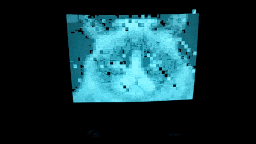
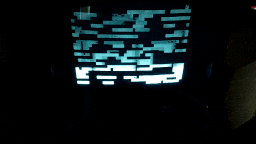
Image-To-Minitel Converter - link to software
List of options as displayed by the built-in help
---------------------------------------------------------------
ImgToVdt - Image To Minitel Videotex format (v 1.190)
by Anto80 (@elbloco80)
---------------------------------------------------------------
Usage:
-----
ImgToVdt [InputFile] [-option1] [-option2] [...]
Possible options:
-pr : preserve ratio
-v1 : image processing version 1
-v2 : image processing version 2 (best?)
-v3 : image processing version 3 (default)(best?)
-b : brighter image
-pss : preview image Small size : 1 pixel origin = 1 pixel on preview
-psm : preview image Minitel size : 640x480 pixels(default)
-pdwNNNN : set preview image width to NNNN. Height will be NNNN*3/4. eg : -pdw1280
-pnf : don't include default "F" cursor in the top right corner in preview image
-pnb : don't draw border on preview image
-ox : x-offset glitch(!) -ox2 Even more
-s : Scrambled output -sx -sy -sr
-w : overwrite VDT output file (default is Auto-rename 000)
-m : Output multiple VDT files -m512 (default is 512 bytes)
-ino : Output to Arduino file -ino16 -ino32 (default is 32k memory)
-nocls : Don't clear screen
-? : this help
Possible input formats: JPG, PNG, BMP, PCX
Examples:
ImgToVdt myimage.jpg -v2 -w
ImgToVdt "C:\My Path\my image2.jpg" -v3
Troubleshooting - Help section
Problem: By clicking on imgtovdt.exe, a window opens and then closes immediately.
Solution: ImgToVdt is a "command line" or console program for Windows. That is, you must first launch the Windows Command Prompt to launch it:
1. Press the Windows Start button then search
2. In the search box, type "cmd"
3. Click on the "Command Prompt" application
4. Browse the disk and folder where you installed ImgToVdt.
For example if you installed it in D:\My tools\ImgToVdt\, type
D:
cd "D:\My tools\ImgToVdt"
5. In this folder, you must have imgtovdt.exe
You can possibly check it by typing "dir"
6. Type imgtovdt then Enter.
7. The command prompt should display:
ImgToVdt - Image To Minitel Videotex format
Problem: You get the error message: 'imgtovdt' is not recognized as an internal command
or external, an executable program or a batch file.
Solution:
1. ImgToVdt software may not be copied to your hard drive.
Download ImgToVdt here and you will get a zip file. Unzip it in the folder you want (Except maybe "Program Files" or "Windows" to prevent access problems...)
2. In the command prompt, you may not be in the correct folder? Launch the Windows command prompt (steps 1 to 3 above) and navigate to the folder where you installed it (steps 4 to 7 above). You should have, at the command prompt, a phrase "ImgToVdt - Image To Minitel Videotex format" that appears.