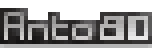Step by step: How to convert your image by adding fire effects to it
In detail, here's how to add flame effects (and sparks, ...) to your images and animate them.
You will need Image-To-Fire-Effect (ImgFire FX).
1. Download Image-To-Fire-Effect
2. Transform your image (add effects and options)
In a Windows command prompt, type:
ImgFire "D:\My Folder\MyPicture.jpg"
This will create an animated GIF "MyPicture_out.gif" from your initial "MyPicture.jpg" file, with default options.
It's finished! Your resulting GIF file is ready!
Adjust colors
By default a standard fire color palette is used (red, orange, yellow), but you can also use other colors from another palette to simulate flames issued by chemical products.
For example,
-green for a green palette and
-red for a red palette.
There are other palette presets.
There are other palette presets.
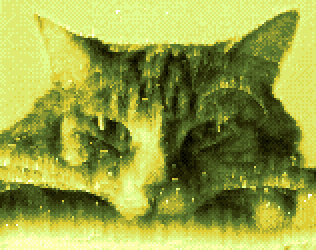

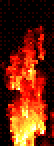
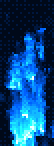
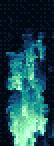
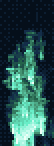
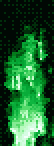
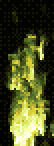
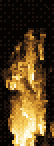
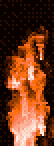
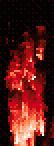
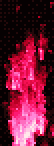
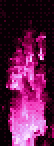
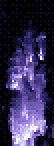
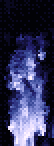
How does the fire progress? Choose the spread model to use
There are 2 propagation models:
- -mode0: Mode 0, based on general color intensity (fire is more likely to occur in bright areas)
- -mode1: Mode 1, based on contour detection (fire is more likely to occur in areas next to color changes)
Mode 0 (color-based) generally works best with high contrast images, or with sharply embedded text, because this way the fire spreads less quickly and so you can still read what's written.
On the left, Mode 0 (color intensity), and on the right, Mode 1 (edge detection)


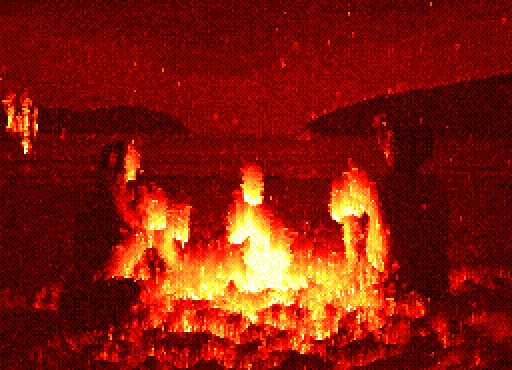
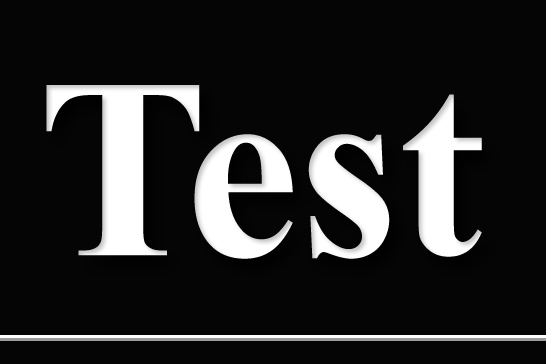
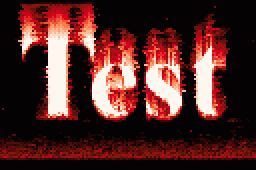
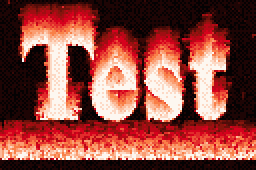
Is the fire progressing faster in some places? Choose the flow type to use
You can decide if the fire is homogeneous, or if it contains activity peaks which will go faster.
To define this, there are 4 types of flow:
1) “Noisy” -flnoisy fairly random signal
“Noisy” -flnoisy fairly random signal
2) “Peaks” -flpeak peak signal (default)
“Peaks” -flpeak peak signal (default)
3) “Triangles” -fltri regular triangle signal, like a sawtooth
“Triangles” -fltri regular triangle signal, like a sawtooth
4) “Basic” -fllinear homogeneous, linear signal
“Basic” -fllinear homogeneous, linear signal
Each of these types influences the progress of each spark according to its x,y position. Results in animated GIF images:
Pay close attention to the top of the letter outline: we can distinguish there for example the peaks, and the sawtooth of the triangle signal... or on the contrary we note that everything is homogeneous with the linear “basic” type .
From left to right: Types 1 “Noise” -flnoisy, 2 “Peaks” -flpeak, 3 “Triangles” -fltri, 4 “Basic”/linear -fllinear.
1)
 “Noisy” -flnoisy fairly random signal
“Noisy” -flnoisy fairly random signal
2)
 “Peaks” -flpeak peak signal (default)
“Peaks” -flpeak peak signal (default)
3)
 “Triangles” -fltri regular triangle signal, like a sawtooth
“Triangles” -fltri regular triangle signal, like a sawtooth
4)
 “Basic” -fllinear homogeneous, linear signal
“Basic” -fllinear homogeneous, linear signal
Each of these types influences the progress of each spark according to its x,y position. Results in animated GIF images:
Pay close attention to the top of the letter outline: we can distinguish there for example the peaks, and the sawtooth of the triangle signal... or on the contrary we note that everything is homogeneous with the linear “basic” type .
From left to right: Types 1 “Noise” -flnoisy, 2 “Peaks” -flpeak, 3 “Triangles” -fltri, 4 “Basic”/linear -fllinear.
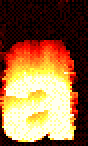
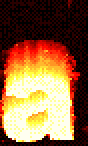
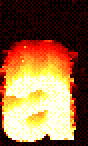
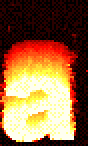
Sparks and particles
By default, there are 5% particles or sparks that are generated during the image sequence.
They are emitted in places of the image, so that they could “stand out”.
To increase the density of the particles, you can use the option -ap10 or -ap20, for example.
To reduce it to 0, use -ap0.
Example: result images with default particles -ap5 (left), without particles -ap0 (center), or with even more particles -ap20 (right):




Image reconstruction
The image is reconstructed a little bit with each image so that
the fire is maintained and the colors do not disappear.
This corresponds to adding a little brightness to each pixel (depending on Mode 0 or 1), and by default this regeneration speed is 33% (option -an33).
However you can adjust this reconstruction speed, or even set it to 0 if you want the image to fade or disappear, vanish: -an0

Dispel the “smoke”, or how to decrease the progression of the fire
By default the system considers that there is a smoke density of 60% (option -smoke60) which prevents the fire to develops too quickly
If the smoke is at 0 (option -smoke0) the fire progresses very rapidly, and quickly reaches very bright colors (white)!
If the smoke is at 100 (option -smoke100) the fire will take a long time to increase the intensity and therefore to reach the colors at the top of the palette.
Example of results with the default smoke density of 60% (left),
100% smoke -smoke100 and therefore little propagation (in the center),
30% smoke -smoke30 to spread faster (right).



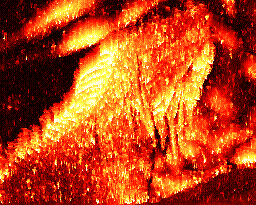
We let you imagine what would happen with -smoke0 and maximum progression...
“Glitch” effects
There are effects which were generated due to accidental errors but which are still graphically interesting.
Cycle / overflow : Imagine that whenever the intensity decreases and reaches 0, it immediately returns to 100%!
That's what happens with the option -cycle :
Code: -mode1 -an0 -cycle -ap5
Code: -mode1 -an0 -cycle -ap5

“Over” / overrun : When the intensity increases and exceeds 100%, the value is usually capped at 100%
to limit the intensity. Now imagine that exceeding 100% makes it return to 0%.
The effect produced is very disconcerting and it becomes really difficult to distinguish the original image.
That's what happens with the option -over :
Code: -mode0 -over
Code: -mode0 -over
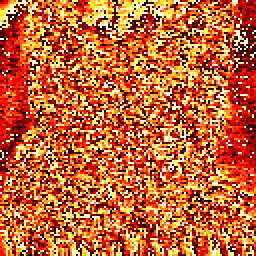
Generate a still image
Even if one of the main features of ImgFire FX is to create animated GIF sequences,
you can also create a still image as output (in PNG format) with the chosen color palette.
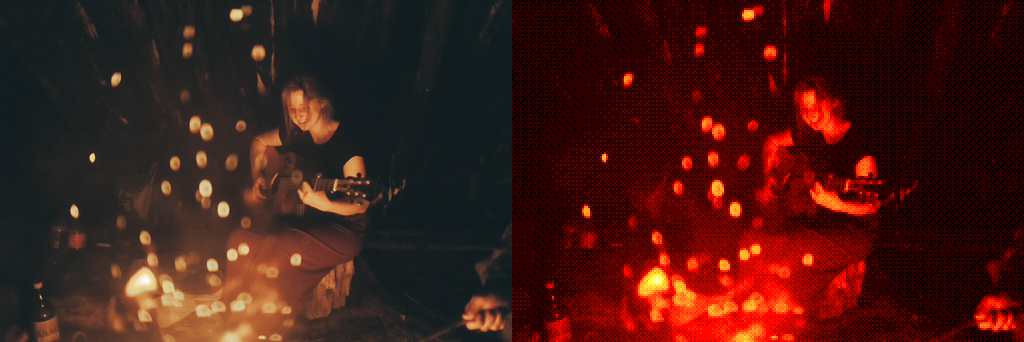
Credits:
- Shadow of a person from behind, with background on fire : Adam Wilson unsplash.com/@fourcolourblack
- Cat (yellow palette), Cat (green palette), and vanishing cat (standard red fire palette) : "This Cat Does Not Exist" www.thiscatdoesnotexist.com
- Young woman and young man near a bonfire at the beach looking at the sea : Manuel-Meurisse unsplash.com/@manuelmeurisse
- Iguana : Manuel Amir unsplash.com/@maanuelvazquez
- Faceless mannequin : David Underland unsplash.com/@david_underland
- Flames of all the colors of the palettes : Tyler Lastovich unsplash.com/@lastly
- Woman playing guitar near campfire : Elisey Vavulin unsplash.com/@elsloude
- Cat (yellow palette), Cat (green palette), and vanishing cat (standard red fire palette) : "This Cat Does Not Exist" www.thiscatdoesnotexist.com
- Young woman and young man near a bonfire at the beach looking at the sea : Manuel-Meurisse unsplash.com/@manuelmeurisse
- Iguana : Manuel Amir unsplash.com/@maanuelvazquez
- Faceless mannequin : David Underland unsplash.com/@david_underland
- Flames of all the colors of the palettes : Tyler Lastovich unsplash.com/@lastly
- Woman playing guitar near campfire : Elisey Vavulin unsplash.com/@elsloude
Read more